Planilha Excel VBA Exercício Folha de Pagamento
Este Macro do Aplicativo Microsoft Excel VBA, calcula folha de pagamento salario liquido a receber, descontando vale transporte, faltas, adiantamentos, INSS, imposto de renda com base tabela desconto, INSS, salario família assistência média hospitalar. Planilha exemplo realizado para treinamentos com macros e fórmulas MS Excel VBA.
A planilha para uso fora do treinamento tem ser revisada, atualizada.
PLANILHA FOLHA DE PAGAMENTO desenvolvida com Fórmulas e Excel VBA
Assinantes, baixe a planilha na Categoria – Planilhas Inteligentes
Sub sbx_calcula_salario()
Dim i As Long
Dim tSoma As Double
For i = 6 To Cells(Rows.Count, “c”).End(xlUp).Row
‘calcula salário base
Cells(i, “e”).Value = Cells(i, “d”).Value * 30
If Cells(i, “i”).Value = 0 Then
Cells(i, “g”).Value = Cells(i, “f”).Value
Else
Cells(i, “g”).Value = Cells(i, “e”).Value – Cells(i, “d”).Value * Cells(i, “i”).Value
End If
Cells(i, “j”).Value = Format(Cells(i, “h”).Value * 0.4, “##,###,#00.00”)
‘//=======’compara valores com a tabela de aliquota do INSS
For vBusca = 29 To 32
‘….. codigos restritos
Next vBusca
‘//=======’calcular salário familia
If Cells(i, “g”).Value > Cells(29, “a”) Then
‘—- restrição códigos – faça o login com usuario e senha assinante.
End If
‘//=======’calcular imposto de renda
If Cells(i, “g”).Value >= 1800# Then
‘—- restrição códigos – faça o login com usuario e senha assinante.
Else
‘—- restrição códigos – faça o login com usuario e senha assinante.
End If
‘//=======’ calcular Vale Transporte
If Cells(i, “g”).Value <= 834.5 Then
Cells(i, “r”).Value = Cells(i, “g”) * 0.06
Else
Cells(i, “r”).Value = 50#
End If
‘//=======’ calculo vale refeição
If Cells(i, “g”).Value >= 1000# Then
Cells(i, “t”).Value = 100#
Else
Cells(i, “t”).Value = Cells(i, “g”).Value * 0.1
End If
‘//===========’salario a receber
Cells(i, “v”).Value = Cells(i, “g”).Value * 0.06
Cells(i, “y”).Value = Cells(i, “g”).Value + _
Cells(i, “n”).Value – _
Cells(i, “j”).Value – _
Cells(i, “L”).Value – _
Cells(i, “r”).Value – _
Cells(i, “t”).Value – _
Cells(i, “v”).Value + _
Cells(i, “x”).Value
Next i
‘//==============’for aninhado para percorrer todas a linhas e coluna
‘específicas e somar os valores
For J = 5 To 25 Step 2
For vlin = 6 To Cells(Rows.Count, “c”).End(xlUp).Row
If IsNumeric(Cells(vlin, J)) Then
tSoma = tSoma + Cells(vlin, J)
End If
Cells(vlin + 1, J).Value = tSoma ‘descarregar os valores totais..
tSoma = 0 ‘zerando a variável tSoma para a proxima somar proxima coluna
Next J
End Sub
Sub sbx_limpar_teste()
Dim i As Long
ul = Cells(Rows.Count, “c”).End(xlUp).Row + 1
Range(Cells(6, “e”), Cells(ul + 2, “e”)).ClearContents
Range(Cells(6, “g”), Cells(ul + 2, “g”)).ClearContents
Range(Cells(6, “j”), Cells(ul + 2, “j”)).ClearContents
Range(Cells(6, “l”), Cells(ul + 2, “l”)).ClearContents
Range(Cells(6, “n”), Cells(ul + 2, “n”)).ClearContents
Range(Cells(6, “p”), Cells(ul + 2, “p”)).ClearContents
Range(Cells(6, “r”), Cells(ul + 2, “r”)).ClearContents
Range(Cells(6, “t”), Cells(ul + 2, “t”)).ClearContents
Range(Cells(6, “v”), Cells(ul + 2, “v”)).ClearContents
Range(Cells(6, “y”), Cells(ul + 2, “y”)).ClearContents
MsgBox “dados foram limpos para o teste”, vbInformation, “Escola Saberexcel VBA Estudos®”
End Sub
Sub sbx_mensagem()
MsgBox (“Para limpar os dados para o teste clique na vassourinha”), vbCritical, “Escola Saberexcel VBA Estudos®”
End Sub

Aprenda tudo sobre planilhas do Aplicativo Microsoft Excel VBA(Visual Basic Application), sozinho, com baixo custo, praticando com os produtos didáticos Escola Saberexcel VBA Estudos® – Treinamentos com Macros, Fórmulas e Funções.
| PROMOÇÃO ESPECIAL – CURSO EXCEL VBA EXPERT |
| Adquirir Todo Material Didático |
| Escola SaberExcel VBA Estudos |
| Compre pelo PagSeguro | Compre pelo PayPal | |
 |
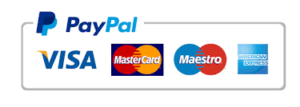 |
|
| Conteúdo do Curso Excel VBA Expert – Area de Membros |
 |



