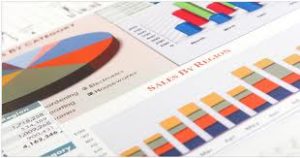Planilha Excel VBA Cursor 20 Linha Ativa e soma
Este Macro do Aplicativo Microsoft Excel VBA(Visual Basic Application), SBX CURSOR LINHA FORMATA
INTERVALO DE DADOS. exemplo de planilha com evento SelectionChange formata intervalo de células da linhas B:L
Observe que usei variáveis e instrução Do Until Loop para retornar a soma da célula(F5:” até a linha selecionada.
1 – Retorna a Soma para:
Range(“N1”) – Usando WorksheetFunction(VBA)
Range(“O1”) – Usando a Instrução Do Until Loop
Coluna(m:m) – retorna a soma na linha ativa.
Private Sub Worksheet_SelectionChange(ByVal Target As Range)
Dim tSoma As Double
With Rows(“5:” & Rows.Count)
.Interior.ColorIndex = xlNone
.Font.Bold = False
.Font.ColorIndex = xlAutomatic
End With
[M5:M1000].ClearContents
If Not Intersect(Target, Range(“L5”, Range(“L” & Rows.Count))) Is Nothing Then
With Cells(Target.Row, 2).Resize(, 11)
.Interior.ColorIndex = 6 ‘amarelo
.Font.Bold = True ‘negrito
.Font.ColorIndex = 3 ‘vermelho
End With
‘observe que aqui usei a Função de Planilha WorkSheetFunction(VBA) = Soma(Sum)
Cells(1, “n”).Value = Application.WorksheetFunction.Sum(Range(“f5”, Cells(Target.Row, “f”)))
i = 5
‘usando a instrução do until para localizar ultima linha selecionar e somar os valores.
‘veja que esse emplo retorna o valor acumulado na variavel soma na célula (O1)
On Error Resume Next
Do Until Cells(i, “f”) = Target.Row
tSoma = tSoma + Cells(i, “f”)
If i = Target.Row Then [o1].Value = tSoma: Cells(Target.Row, “m”).Value = tSoma: Exit Sub
i = i + 1
Loop
Cells(Target.Row, “L”).Value = tSoma
End If
End Sub
![]()
Aprenda tudo sobre planilhas do Aplicativo Microsoft Excel VBA(Visual Basic Application), sozinho, com baixo custo, praticando com os produtos didáticos Escola SaberExcel VBA Estudos® – Treinamentos com Macros, Fórmulas e Funções.
| Compre pelo PagSeguro | Compre pelo PayPal | |
 |
||
| Material Didático: Curso Excel VBA Expert |
 |
| <<Download Link: Verifique também a caixa de Itens Excluídos >> |
![]() Planilha Excel VBA Cursor 20 Linha Ativa e soma
Planilha Excel VBA Cursor 20 Linha Ativa e soma