Excel VBA Planilha userform labels desabilitar habilitar todos
Este procedimento do Aplicativo Microsoft Excel VBA(Visual Basic Application), fizemos exemplo de como desabilitar ou habilitar todos os Objetos Label s em um determinado objeto Userform, usando um ToogleButton e 7 Labels para o teste. Fique com Deus, Expedito Marcondes
‘//==========’
Private Sub ToggleButton1_Click()
For Each Ctrl In Me.Controls
If ToggleButton1.Value = True Then
If TypeName(Ctrl) = “Label” Then
‘Ctrl.Caption = “< Desabilitados”
Ctrl.Enabled = False
Me.Frame1.Caption = “Labels DESAbilitados”
ToggleButton1.BackColor = &HFF&
ToggleButton1.ForeColor = &HFFFFFF
ToggleButton1.Caption = “Desabilitados”
End If
Else
If TypeName(Ctrl) = “Label” Then
Ctrl.Enabled = True
‘Ctrl.Caption = “> HABILITADOS”
Me.Frame1.Caption = “Labels Habilitados”
ToggleButton1.BackColor = &H4000&
ToggleButton1.ForeColor = &HFFFF&
ToggleButton1.Caption = “HABILITADOS”
End If
End If
Next
End Sub
‘//========’
Private Sub UserForm_Initialize()
Me.Frame1.Caption = “DESABILITAR TODOS LABELS”
End Sub
‘//======’
Private Sub CommandButton1_Click()
Unload Me
End Sub
![]()
Aprenda tudo sobre planilhas do Aplicativo Microsoft Excel VBA(Visual Basic Application), sozinho, com baixo custo, praticando com os produtos didáticos Escola Saberexcel VBA Estudos® – Treinamentos com Macros, Fórmulas e Funções.
| Adquirir o Curso Excel VBA Expert – Escola SaberExcel VBA Estudos |
| Comprar pelo PagSeguro | Comprar pelo PayPal | |
 |
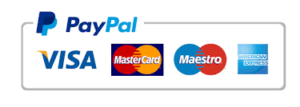 |
Promoção:
Material didático: Curso Excel VBA Expert – Escola SaberExcel VBA Estudos.
| Faça o Download do exemplo de planilha contendo os macros acima: |




