Planilha Excel VBA Cadastro Lançamentos e buscas,
Estes Macro do Aplicativo Microsoft Excel VBA(Visual Basic Application), faremos um exemplo de cadastro e busca.
Exemplo de planilha como Cadastrar a partir da Própria folha de planilha, com macros do Excel VBA que faremos um formulário para cadastro que enviará os dados para outra folha de planilha, isto para planilha Banco_Dados, faremos buscas nesta planilha (Cadastro) usaremos: Listas Suspensas, objetos Combobox, e Options.
Faremos um sistema de busca em vários objetos por várias colunas.
Baixe o exemplo de planilha no final da página Bons Estudos.
Seja um assinante Saberexcel : Procedimentos de Aquisição dos produtos Didáticos SaberExcel
‘//=====================’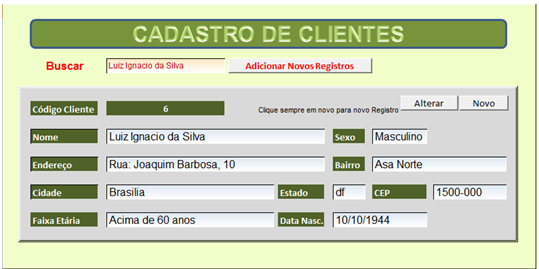
Sub sbx_novo() 'novo cadastro planilha excel
x = Plan4.Cells(Rows.Count, “a”).End(xlUp).Row + 1
Plan1.Shapes(“btALTERAR”).Visible = True
‘ Plan1.Shapes(“btSALVAR”).Visible = True
‘Plan1.Unprotect ‘ caso esteja
Plan1.Cells(5, “e”) = “” ‘
Plan1.Cells(8, “e”) = “” ‘codigo
Plan1.Cells(10, “e”) = “” ‘nome
Plan1.Cells(10, “n”) = “” ‘sexo
Plan1.Cells(12, “e”) = “” ‘endereço
Plan1.Cells(12, “n”) = “” ‘bairro
Plan1.Cells(14, “e”) = “” ‘cidade
Plan1.Cells(14, “L”) = “” ‘estado
Plan1.Cells(14, “P”) = “” ‘cep
Plan1.Cells(16, “e”) = “” ‘faixa etaria
Plan1.Cells(16, “L”) = “” ‘ data nascimento
Plan1.Cells(8, “e”).Value = (x – 3)
Plan1.Cells(10, “e”).Activate
End Sub
‘//=====================’
Sub sbx_altera_dados()
x = Plan4.Cells(Rows.Count, “a”).End(xlUp).Row
If Plan1.Cells(10, “e”) = “” Then MsgBox ” não há registro para alterar”, vbCritical, “Escola Saberexcel VBA Estudos®”: Exit Sub
For i = 4 To Plan.Cells(Rows.Count, “b”).End(xlUp).Row
If Plan4.Cells(i, “a”) = Plan1.Cells(8, “e”) Then
Plan4.Cells(i, “b”) = Plan1.Cells(10, “e”) ‘nome
Plan4.Cells(i, “c”) = Plan1.Cells(10, “n”) ‘sexo
Plan4.Cells(i, “d”) = Plan1.Cells(12, “e”) ‘endereço
Plan4.Cells(i, “e”) = Plan1.Cells(12, “n”) ‘bairro
Plan4.Cells(i, “f”) = Plan1.Cells(14, “e”) ‘cidade
Plan4.Cells(i, “g”) = Plan1.Cells(14, “L”) ‘estado
Plan4.Cells(i, “h”) = Plan1.Cells(14, “P”) ‘cep
Plan4.Cells(i, “i”) = Plan1.Cells(16, “e”) ‘faixa etária
Plan4.Cells(i, “j”) = Plan1.Cells(16, “L”) ‘data nascimento
End If
Next i
MsgBox (“dados foram alterados com sucesso!”), vbInformation, “Escola Saberexcel VBA Estudos®”
End Sub
‘//=====================’
Sub sbx_salvar_dados()
‘localizar a ultima linha na plan4 + 1(proxima em branco)
If Plan1.Cells(10, “e”).Value = “” Then MsgBox “dados incosistentes…”, vbCritical, “Escola Saberexcel VBA Estudos®”: Exit Sub
Plan1.Shapes(“btALTERAR”).Visible = True
x = Plan4.Cells(Rows.Count, “a”).End(xlUp).Row + 1
For i = 2 To x
If Plan4.Cells(i, “a”).Value = Plan1.Cells(8, “e”) Then MsgBox “Cadastro já existente…”, vbCritical, “Escola Saberexcel VBA Estudos®”: Exit Sub
Exit For
Next i
Plan4.Cells(x, “a”) = Plan1.Cells(8, “e”) ‘codigo
Plan4.Cells(x, “b”) = Plan1.Cells(10, “e”) ‘nome
Plan4.Cells(x, “c”) = Plan1.Cells(10, “n”) ‘sexo
Plan4.Cells(x, “d”) = Plan1.Cells(12, “e”) ‘endereço
Plan4.Cells(x, “e”) = Plan1.Cells(12, “n”) ‘bairro
Plan4.Cells(x, “f”) = Plan1.Cells(14, “e”) ‘cidade
Plan4.Cells(x, “g”) = Plan1.Cells(14, “L”) ‘estado
Plan4.Cells(x, “h”) = Plan1.Cells(14, “P”) ‘cep
Plan4.Cells(x, “i”) = Plan1.Cells(16, “e”) ‘faixa etaria
Plan4.Cells(x, “j”) = Plan1.Cells(16, “L”) ‘ data nascimento
MsgBox “dados foram salvos com sucesso!!”, vbInformation, “Escola Saberexcel VBA Estudos®”
‘//========’limpando para novos dados …
Plan1.Cells(8, “e”) = “” ‘codigo
Plan1.Cells(10, “e”) = “” ‘nome
Plan1.Cells(10, “n”) = “” ‘sexo
Plan1.Cells(12, “e”) = “” ‘endereço
Plan1.Cells(12, “n”) = “” ‘bairro
Plan1.Cells(14, “e”) = “” ‘cidade
Plan1.Cells(14, “L”) = “” ‘estado
Plan1.Cells(14, “P”) = “” ‘cep
Plan1.Cells(16, “e”) = “” ‘faixa etaria
Plan1.Cells(16, “L”) = “” ‘ data nascimento
Plan1.Cells(8, “e”).Value = (x – 3)
Plan1.Cells(10, “e”).Activate
‘ Plan1.Shapes(“btSALVAR”).Visible = False
End Sub
‘//=====================’
‘busca efetuada na plan2’
Sub sby_autofiltro_masculino()
Dim i As Integer
wLin = 11
‘x = Plan2.Cells(Rows.Count, “b”).End(xlUp).Row + 2
Plan2.Range(Plan2.Cells(11, “b”), Plan2.Cells(23, “h”)).ClearContents
For i = 2 To Plan4.Cells(Rows.Count, “a”).End(xlUp).Row
If Plan4.Cells(i, “c”).Value = “Masculino” Then
Plan4.Cells(i, “a”).Resize(, 7).Copy Plan2.Cells(wLin, “b”)
wLin = wLin + 1
End If
Next i
End Sub
‘//=====================’
Sub sby_autofiltro_feminino()
Dim i As Integer
wLin = 11
‘x = Plan4.Cells(Rows.Count, “b”).End(xlUp).Row + 1
Plan2.Range(Plan2.Cells(11, “b”), Plan2.Cells(23, “h”)).ClearContents
For i = 2 To Plan4.Cells(Rows.Count, “a”).End(xlUp).Row
If Plan4.Cells(i, “c”).Value = “Feminino” Then
Plan4.Cells(i, “a”).Resize(, 7).Copy Plan2.Cells(wLin, “b”)
wLin = wLin + 1
End If
Next i
End Sub
‘//=====================’
Sub sby_autofiltro_faixa_etaria()
Dim i As Integer
wLin = 11
‘x = Plan4.Cells(Rows.Count, “b”).End(xlUp).Row + 2
Plan2.Range(Plan2.Cells(11, “b”), Plan2.Cells(23, “h”)).ClearContents
For i = 2 To Plan4.Cells(Rows.Count, “a”).End(xlUp).Row
If Plan4.Cells(i, “i”).Value = Plan2.[E3] Then
Plan4.Cells(i, “a”).Resize(, 7).Copy Plan2.Cells(wLin, “b”)
wLin = wLin + 1
End If
Next i
End Sub
‘//=====================’
Sub sby_imprimir()
Dim resposta As String
resposta = MsgBox(“deseja imprimir esta area(B11:H23)da planilha?”, vbYesNo + vbinformation, “Escola aberexcel VBA Estudos®”)
If resposta = 6 Then ‘ 6 = vbyes e 7 = vbNo
ActiveSheet.PageSetup.PrintArea = “$B$11:$H$23”
ActiveWindow.SelectedSheets.PrintOut Copies:=1, Collate:=True, _
IgnorePrintAreas:=False
End If
End Sub
![]()
Aprenda tudo sobre planilhas do Aplicativo Microsoft Excel VBA(Visual Basic Application), sozinho, com baixo custo, praticando com os produtos didáticos
Escola Saberexcel VBA Estudos® – Treinamentos com Macros, Fórmulas e Funções.
| Adquira o Curso Excel VBA Expert – Escola SaberExcel VBA Estudos |
| Compre pelo PagSeguro | Compre Pelo PayPal | |
 |
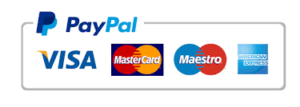 |
|
![]() Baixe o exemplo de planilha contendo os macros acima:
Baixe o exemplo de planilha contendo os macros acima:![]() Planilha Excel VBA Cadastro Lançamentos e buscas registros
Planilha Excel VBA Cadastro Lançamentos e buscas registros
<<Atençao: Verifique sua caixa de Itens Excluídos, caso não estiver em sua Caixa de Entrada >>





Onde o Download! Ele não chegou em meu E-mail.
Prezado Amigo Geraldo,
Olhe na sua caixa de itens excluidos ou caixa de spam, caso não estiver lá,
envie-me um email.. [email protected]
Fique com Deus,
Expedito Marcondes.